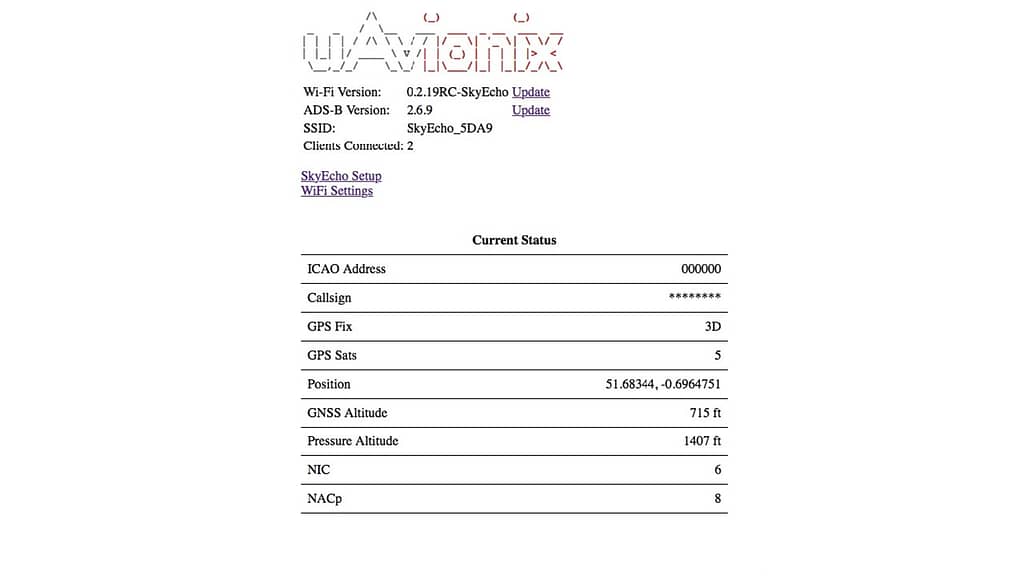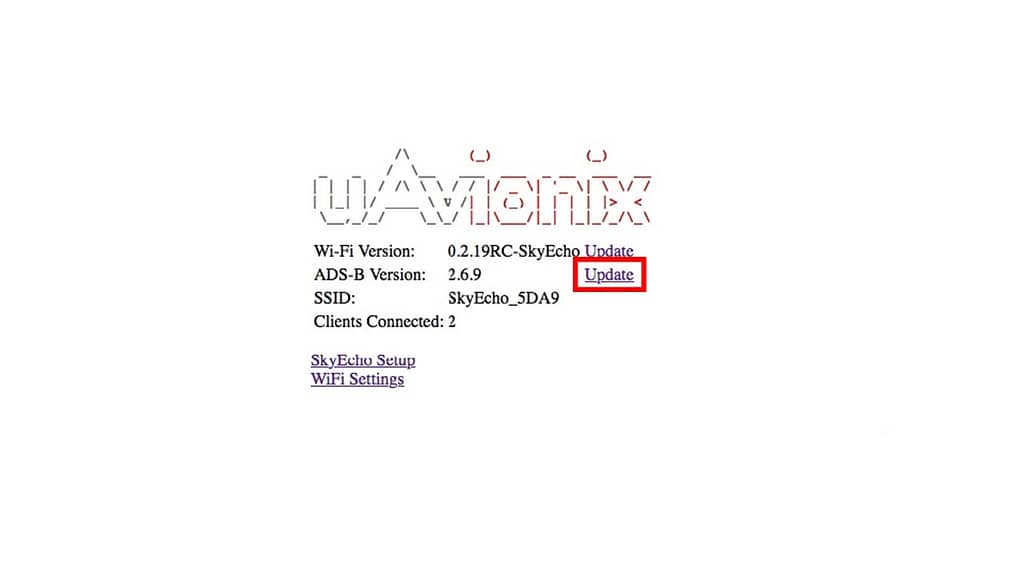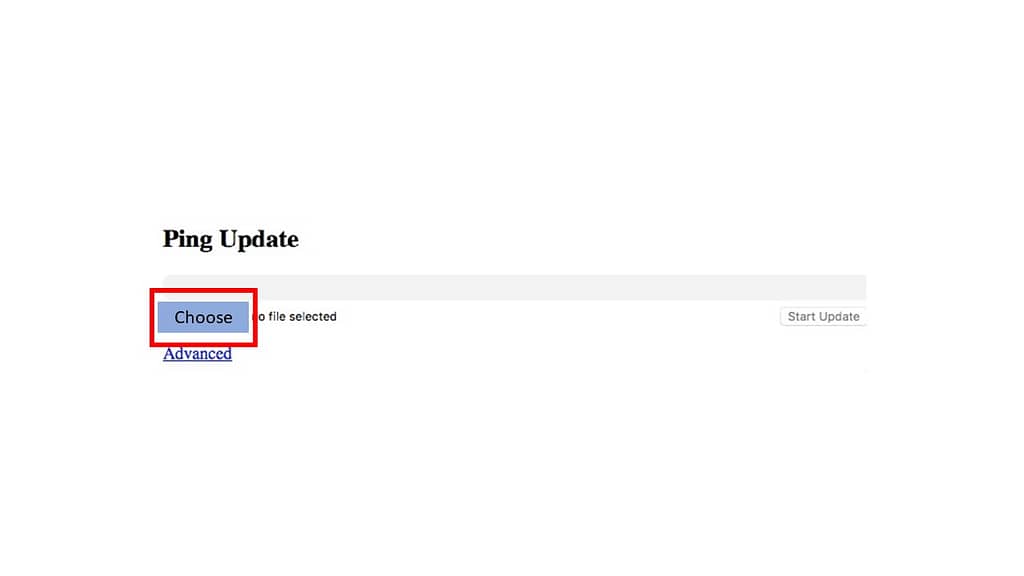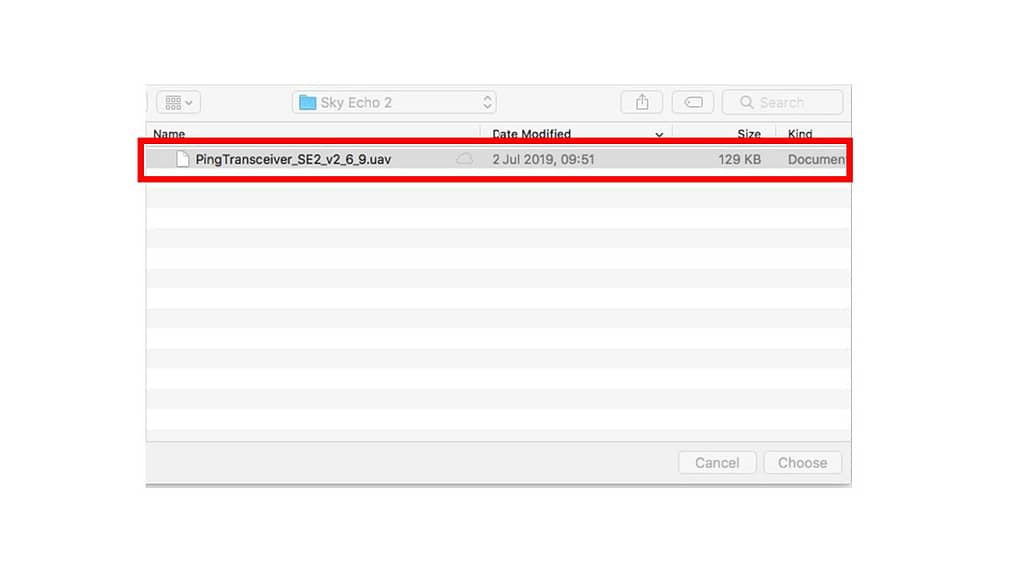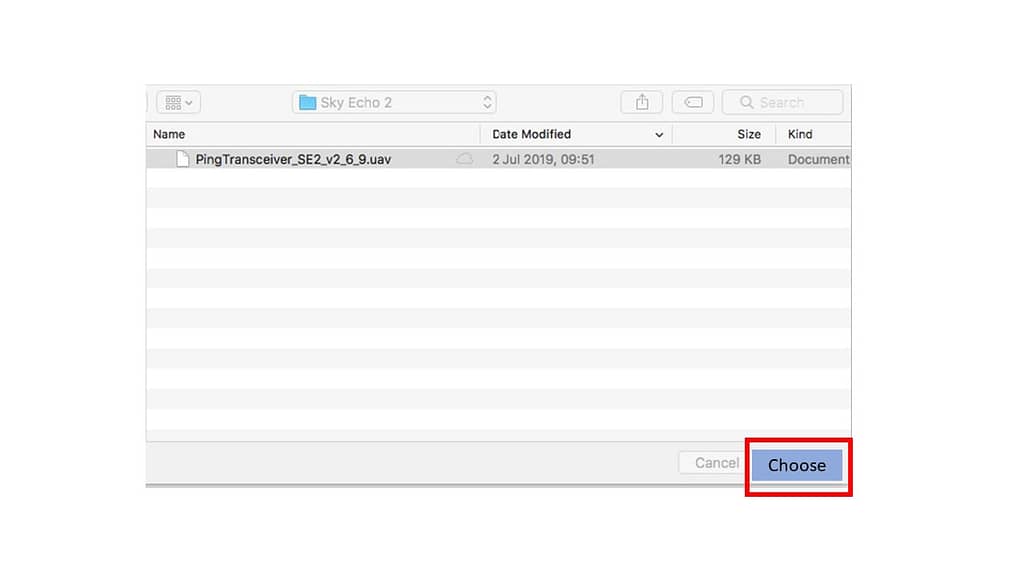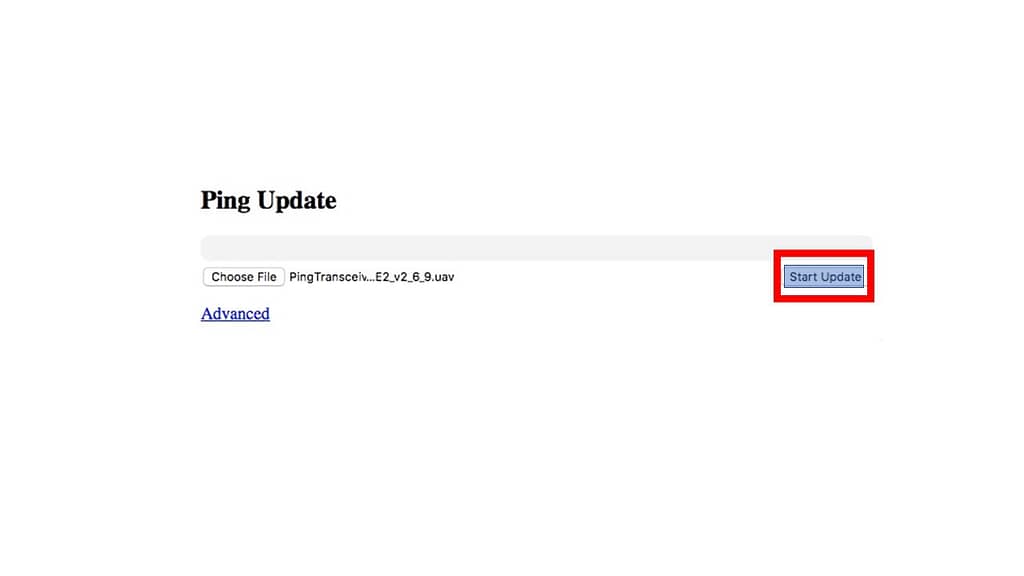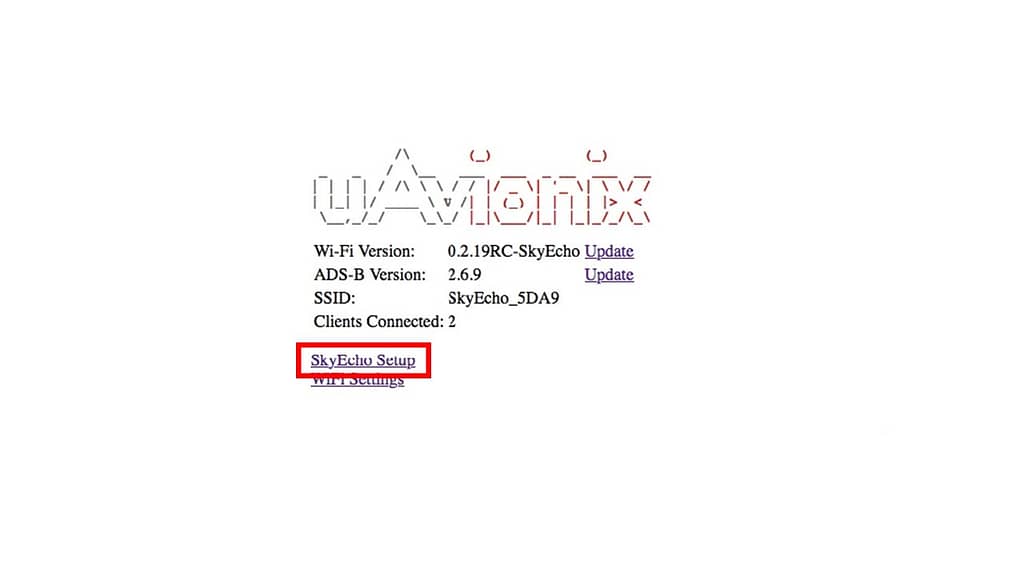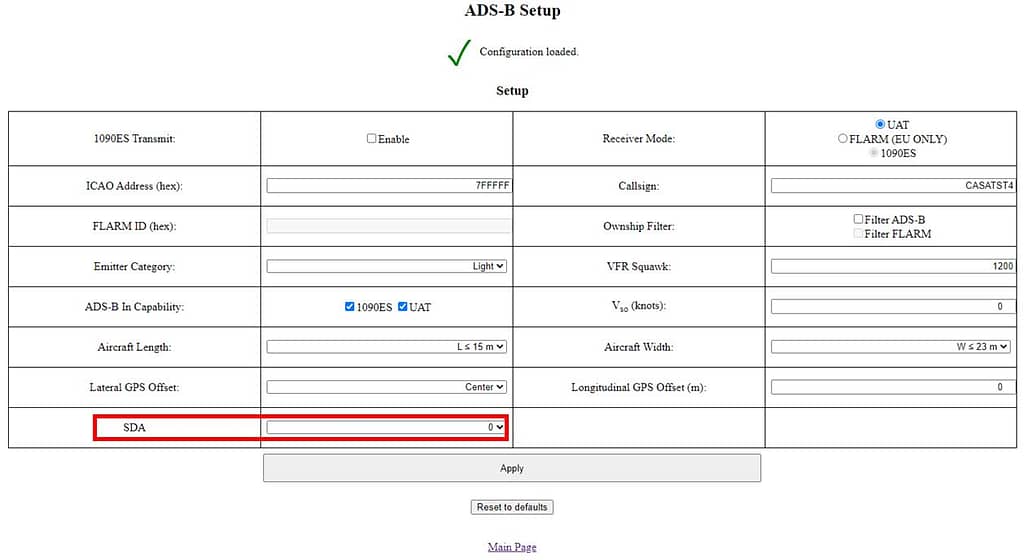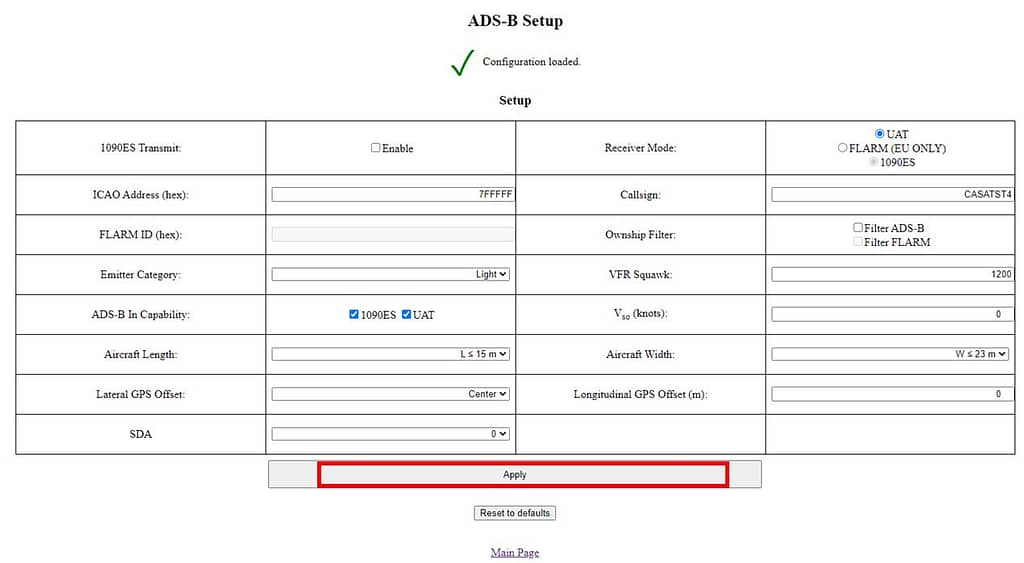Update SkyEcho 2 Transceiver Software
Before you begin
Download the latest transceiver software for SkyEcho 2
SkyEcho 2 Transceiver v.2.6.13
2.6.13 Released 12/30/2020 Set default SDA to 1
2.6.9 Released 12/16/2019 Boost serial connection to GPS receiver.
Connect to the SkyEcho 2
- Prior to beginning the process download the latest firmware from the link above.
- To connect to the SkyEcho 2, power on SkyEcho 2 and join a device to the wireless network SSID named SKYECHO-XXXX using the procedure for your device. This procedure is identical to joining any other public or private Wi-Fi on your chosen device.
- If required, enter uavionix as the WPA password for the secure Wi-Fi network, then tap join. Note: The No Internet Connection message is normal when connected to SkyEcho 2.
- Open any browser on your computer/mobile device that is connected to your SkyEcho 2 via the Wi-Fi link and type 192.168.4.1 in the address bar.
The following landing page should load:
Update the Transceiver Software
NOTE: Images below are provdided as examples, your own page layout and buttons may vary based on firmware version, web browser, etc.
While connected to the SkyEcho Wi-Fi as directed above:
- Open a web browser and navigate to 192.168.4.1
- Click on the “ADS-B Version” Update Link:
- Select Choose File
- Browse to the previously downloaded file
- Select Open
- Select Update
- After the process completes the SkyEcho 2 will restart and return to the . You may need to reconnect to the SkyEcho Wi-Fi.
- Verify the firmware update has completed and the new version (2.6.13) is listed on the SkyEcho 2 status page at 192.168.4.1
Select SDA Value
While Connected to the SkyEcho Wi-Fi as directed above:
- Open a web browser and navigate to 192.168.4.1
- Select SkyEcho Settings
- Locate the SDA settings in the lower left-hand section of the configuration table.Select the proper SDA value based on the SkyEcho 2 User Manual or local regulatory guidance.At the time of publishing the current requirements are:Australia: Set the SDA to 1.
United Kingdom: Set SDA to 0 (zero).The RTCA standards require SDA =1 before data can be presented to aircraft with certified ADS-B In systems. - Select Apply